README.md
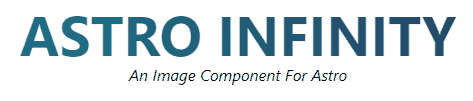
Prerequisites
Before you add astro-infinty, you need to have an astro project with the nodejs adapter enabled:
npm create astro@latest
npx astro add nodeInstall
npm install astro-infinityThis will also create a [...images].ts file inside your pages/images/ directory, as well as the public/infinity directory.
Demo
There is a demo application inside /demo that you can play with as well.
git clone https://github.com/alteredorange/astro-infinity astro-infinity
cd astro-infinity/demo
pnpm i //or npm i, yard add
pnpm run dev
Usage
Import the image component into any astro page:
import {Image} from "astro-infinity"Use the Image component with the options below.
If you use the preload option, images will be put in the public/infinity folder (so don’t delete it) and be served from there.
options
| Param | Description | Options/Examples |
|---|---|---|
| src | The local path or full URL of an image | /assets/large.jpg, https://image.com/1.jpg |
| width | The desired width of your image | 400, 150 |
| height | The height of your image | 600, 250 |
| fit | The resizing strategy | cover, contain, fill, inside, outside (default: inside) |
| position | When resizing, you can use position OR gravity OR strategy to focus on certain areas of the image | top, right top, right, right bottom, bottom, left bottom, left, left top |
| gravity | When resizing, you can use position OR gravity OR strategy to focus on certain areas of the image | north, northeast, east, southeast, south, southwest, west, northwest, center (default: center) |
| strategy | When resizing, you can use position OR gravity OR strategy to focus on certain areas of the image. Strategy only works when fit=cover. | entropy, attention (only usable when fit=cover) |
| quality | Quality of image from 1-100 | 50, 25 (different defaults depending on image format) |
| rotate | How many degrees do you want to rotate your image | 45, 90 |
| style | The class names to pass back to the image (useful if using Tailwind) | ml-10, p-20, mt-5 |
| flip | Flip your image on the vertical y axis, defaults to false | true, false |
| flop | Flip your image on the horizontal x axis, defaults to false | true, false |
| animated | If the image is animated, but not a gif (i.e. animated webp), set this to true | true, false |
| preload | whether or not the image should save to disk (mainly for static sites), defaults to false | true, false |
| alt | The alt tag of the image, strongly recommended to add this! | To infinity and beyond! |
Examples
A source image that’s located in the assets folder, rotated 45 degrees, with a margin-left of 10px, and padding of 10px (using tailwind):
<Image
src='/assets/large.jpg'
width='400'
height='400'
rotate='45'
alt='To Inifinity and Beyond'
style='ml-10 p-10'
/>A remote image set to generate all images to file (for a purely static site)
<Image
src='https://images.pexels.com/photos/87009/earth-soil-creep-moon-lunar-surface-87009.jpeg'
width='400'
height='400'
alt='shoot for the stars'
style='ml-10'
preload=true
/>Limitations
Currently, this addon only words in SSR mode and with the node adapter. Currently Astro has issues bundling sharp (and other image processors) in a way that’s compatible with Vercel and Netlify. Please let me know if you have any fixes for this!
Ideal Use Case
I imagine the ideal use case for this plugin would be some sort of content or ecommerce site with lots of images. You would also be using something like Cloudflare infront of your site. That way, as each image is requested, it would be cached by Cloudflare, and subsequent requests would be served from cache.
About
Astro Infinity is an <Image /> component for Astro sites. By default it will generate images on the fly as users request them using a server side function. You can also tell Astro Infinity to prebuild an <Image /> component so all the files will be available for a static site.
Open the index.astro file to see how the <Image /> component is being used. It will automatically select the best image format, and resize the image according to the width and height set in the component.
I intentionally did not look into any other image components (i.e. astro-imagetools) for a few reasons:
- As this is for the Astro Hackaton, I didn’t think it would be fair to get a head start by using other work.
- I wanted to see what I could come up with on my own.
- I didn’t want to be biased by seeing how other people might be solving the same problem (and just doing what they did).
Please open an issue for any questions and/or bugs, thanks!
Description
Demo available in Github repo. “Your image is so big, it’s curving space time!”